Unlock Endless Entertainment: Your Ultimate Guide to Installing Smarters IPTV
Unlock endless entertainment with our ultimate guide to IPTV subscription, IPTV Canada, and IPTV Smarters! Your satisfaction is our top priority, and we’re here to ensure you have the best streaming experience possible. If you encounter any difficulties with IPTV installation or configuration, our dedicated team is ready to assist you. Whether you need help setting up a specific device, installing an IPTV application, or configuring your IPTV subscription, we provide personalized support. Don’t hesitate to reach out via email or WhatsApp. We’re here to help you fully enjoy your IPTV subscription and unlock a world of entertainment.
How to install IPTV on Android

Step 3: Open Smarters IPTV PRO and click Login with Xtream Codes API


Step 5: It will start downloading channels and VOD about 10 seconds then you will be logged in and you will see this page

How To Install Smarters IPTV Pro on Fire TV Stick
From your device’s home screen, hover over the Search option.
Step 1: First we will install the Downloader app
This app will help you download Smarters IPTV on FireStick (as browser downloads are not allowed).
Step 2: Click on the Find > Search on the FireStick home screen

Step 3: Type the name of the app (which is Downloader)
Click on the Downloader option when it appears in the search results.
Choose the downloader icon on the next screen and download and install the app.

Step 4: Return to the FireStick home screen after installing the Downloader app
In the menu bar, click Settings

Step 5: In Settings, choose the My Fire TV option

Step 6: When the following set of options appear on the next screen, click on Developer Options
Note: If you don’t see the ” (Developer Options) ” Downloader option in your Fire TV Stick settings, please contact us and we will send you a complete installation guide.

Step 7: Click Install from Unknown Apps

Step 8: Click on Downloader to change the status to ON

With this, you have configured the FireStick settings to allow the installation of Smarters IPTV and other third-party apps. Follow the steps below:
Step 9: Now you can open the Downloader app
When you launch this app for the first time, a series of prompts will appear. Ignore them until you see the following screen
On this screen you need to click on the URL text box on the right side (make sure the Home option in the left menu is selected) where it says ‘http://’

Step 10: Go ahead and enter the following path on this window: https://bit.ly/mainsmart
Click GO
Step 11: Wait for a minute or two for the Smarters IPTV to be downloaded on your FireStick device.

Step 12: Once the download is complete, the Downloader app will run the APK file and the installation will begin.
Click Install

Step 13: Wait for the installation to complete
Step 14: Installation completes with the notification of the installed application
Now you can click OPEN and start using IPTV Smarters.
I recommend choosing DONE so that you can delete the APK file first and save space on the FireStick storage.

Step 15: If you clicked DONE above, you will be back on the downloader interface.
Click Delete

Great! Now you have the IPTV Smarters app on the FireStick.
Step 16: Launch IPTV Smarters on Firestick either by going to Your Apps & Channels section or by pressing and holding the Home button and then selecting Apps from the next screen.

Step 17: Scroll down and you will see the app appears at the bottom of the screen. Press the select button to launch it .

Step 18: When you launch it for the first time, you will be asked to accept the terms of use, just click on the “ Accept ” button.

Step 19: Once done, you will be asked to add a user . To do this, simply click on the Add User button.

Step 20: On the next screen, you will see several options to log in to Smarters Pro. Now you need to choose to log in with Xtreme Codes API , which is the fastest method.

Step 21: After that, you will notice that several fields appear and you need to fill them as follows:
- Any Name: Type your user name.
- Username: Enter the username provided by the seller.
- Password: It is also provided by the IPTV provider.
- URL: Simply copy the portal URL from the provider and paste it here.
Step 22: Once you have filled all the fields, click on the “ Add User ” button and a new profile will be created.

Step 23: After that, you will notice that the user is listed on your screen, so click on the user you created.

Step 24: On the next screen it says Downloading Live Channels, Movies & TV Series so wait for a while until it is completed.

Step 25: Once the download is complete, a simple interface will appear with Live Channels, Movies & TV Series and Others options . Now you just need to select any of these options and the content available in that category will be displayed.
1ère Application : Smarters Player Lite
How to Setup IPTV on Apple/IOS with Smarters Player Lite
Step 1 : First, download Smarters Player Lite app from Apple Store via this URL:
https://apps.apple.com/in/app/smarters-player-lite/id1628995509
or you can search for it in the App Store
install the app on your IOS device.
Step 2 : Open the app once downloaded and enter the authentication details.

Step 3 : Enter the authentication data we provided to you after you purchased a subscription with us.
Now click on “Add User” to proceed to the next section.
Step 4 : Wait a few seconds.
Step 5 : Now click on the “Live TV” icon as indicated in the image with a red arrow.

Step 6 : Now you need to select the channel group you want to watch and move on to the next section.
Step 7 : Now you need to click on the channel name and then double click on the small screen to turn it into full screen as the final step.
Step 8 : To add EPG, there is no need to add EPG url, just click “Install EPG”.
Finished
2ème Application : GSE smart IPTV
The GSE Smart IPTV app is available for iPhone, iPad, tvOS and Mac OS X. You can download it from the App store.
Download for iOS devices: apps.apple.com
Step 1: Navigate to XTREAM CODES API

Step 2: Tap the + icon to add a new XTREAM CODES list

Step 3: Enter Xtream Base Details
In the first field, choose a name for your list (it can be any name), then enter your username, password and the URL we provided you. Enable automatic EPG update and click LOGIN.

Step 4: Enter the created list and watch movies and live TV channels

Our service is compatible with any application, and here are the recommended applications
First application : Application Smarters IPTV PRO
Step 1: Open the App Store or the Apps section
Step 2: Search for “Smarters IPTV Pro” or “Smarters player” lite and install it:

Step 3: Open Smarters IPTV PRO and click on “Login with Xtream Codes API”.

Step 4: Enter Xtream Login Details
In the first field, choose a name for your list (it can be any name), then enter your username, password and the URL we provided and click ADD USER.

Step 5: It will start downloading channels and VOD for about 10 seconds, then you will be logged in and you will see this page.

Second Application : IBO Player Application
Step 1: Go to the Samsung or LG Smart TV app store screen and search for the “IBO Player” app. If the app is not displayed on the main screen, you may need to search for it in “All Apps” or “Updates”. If you still can’t find it, please contact us.
Step 2: Launch the “IBO Player” and note down the “Device ID” and “Device Key” displayed on the screen.

Step 3: Navigate to https://iboplayer.com/device/login and enter the Device ID and Device Key you noted in Step 1, then click Login.

Step 4: Click on the (add XC playlist) button and fill in your Xtream connection details (check your email for these details).
Enter the username, password and host (Xtream connection server URL). Click on Save

Step 5: Next, go back to the IBO Player application and choose Refresh to reload the playlists, then the playlist name should appear
First Application : IPTV Smarters pro
How to install IPTV Smarters pro on Windows?
Step 1: Go to the search engine and type “ IPTV Smarters Pro ”.
Step 2: Then open the website https://www.iptvsmarters.com
Step 3: Select Downloads from the Menu

Step 4: Download the new version of IPTV Smarters Pro.

Step 5: Once the file download is complete, click on the executable file.
Step 6: Windows will ask you for permission to open this file. Select “Yes”.
Step 7: The file will now begin the installation process. This should take between – and two minutes
Step 8: Once the installation is complete, launch the IPTV Smarters program. Click on Add New User and select Login with Xtream Codes API , Add your login details (username, password and portal URL) for your IPTV service.
Step 9: Now you are ready to start watching content on IPTV Smarters Pro!
Second Application : My IPTV Player
This is an outstanding media player with EPG to play your IPTV channels on your Windows Phone, Windwos10 and Xbox One. You can simply load your M3U playlist from storage or remote source and you are ready to go.
You can download this application via the link below:
https://www.microsoft.com/
Step 1: Navigate to Settings
Go to “Settings” tab and open “Add new playlist and EPG source”.

Step 2: Enter M3u link
Type a name (ex:overbox) in the Remote channel list name field.
Enter (paste) the M3u link provided by the IPTV provider in the Enter remote source URL field.
Press Add remote list

Step 3: Select the list to load
Go back to Settings and select the box from the channel selection list.

Step 4: Watch Channels and Video on Demand. Now go back to the Channels tab and select the country where you want to watch TV channels.
IPTV Setup Tutorial for MAG Devices
This tutorial will guide you through the simple and effective steps of installing your Mag (250/254/256…).
Step 1: When the box is loading, the main portal screen will appear. Then, click on “settings”, and press the remote control button “SETUP/SET”.

Step 2: Then tap on “System Settings” and click on “Servers”.

Step 3: Click on “Servers”.

Step 4: Choose and tap on the “Portals” option.

Step 5: In the “Portal 1 Name” line, enter a portal name and in the “Portal 1 URL” line, enter the portal URL.

Therefore, for the activation of our IPTV subscription on your MAG box, you must send us with your order the MAC address that is on the label behind the box , the activation is done entirely remotely, just after activation, we will send you a URL link that you must put on your PORTAL, as in the photo below:
Step 6: Finally, when you are done, select and click “OK” to save the changes.
Step 7: Click “EXIT” on the remote control after saving the settings.
Step 8: Therefore, you need to restart the box. Choose the “OK” option for the changes to be applied.
Install IPTV on Xbox with Kodi Media Player
Kodi is one of the most popular media players and is available on the official Microsoft Store. After installing Kodi, follow the steps below to install IPTV add-ons
1: Connect your Xbox console to your TV.
2: Go to the App Store and download Kodi Media Player.
3: After installation, launch the app and select the TV menu.
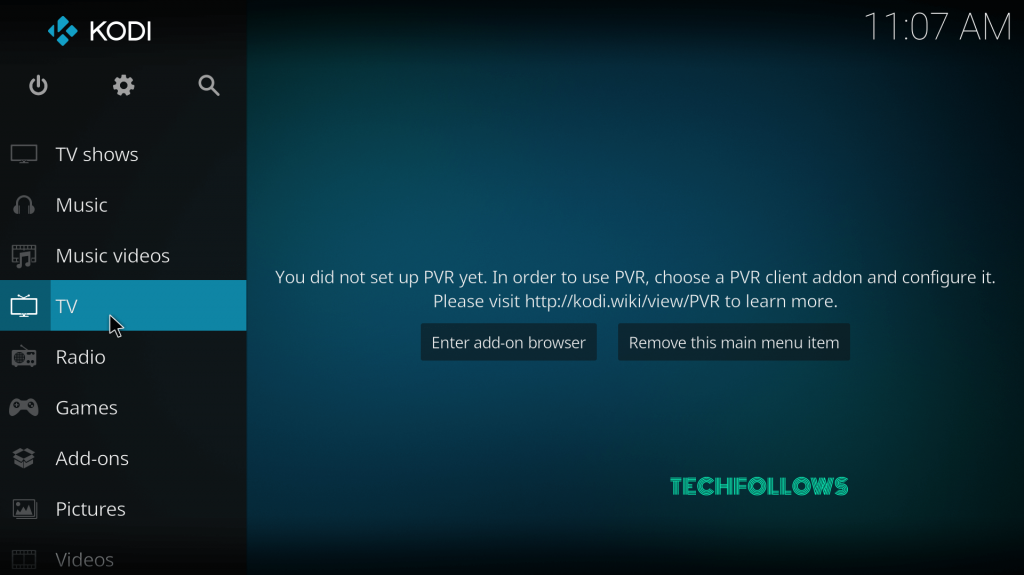
4: A pop-up window will appear on the screen. Select OK to continue.
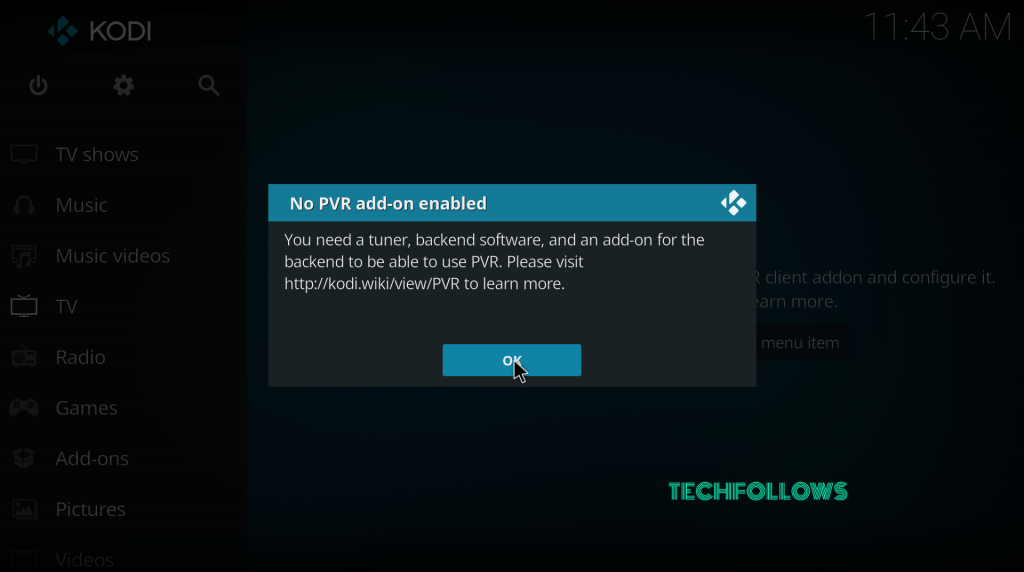
5: Select the Enter add-on browser button.
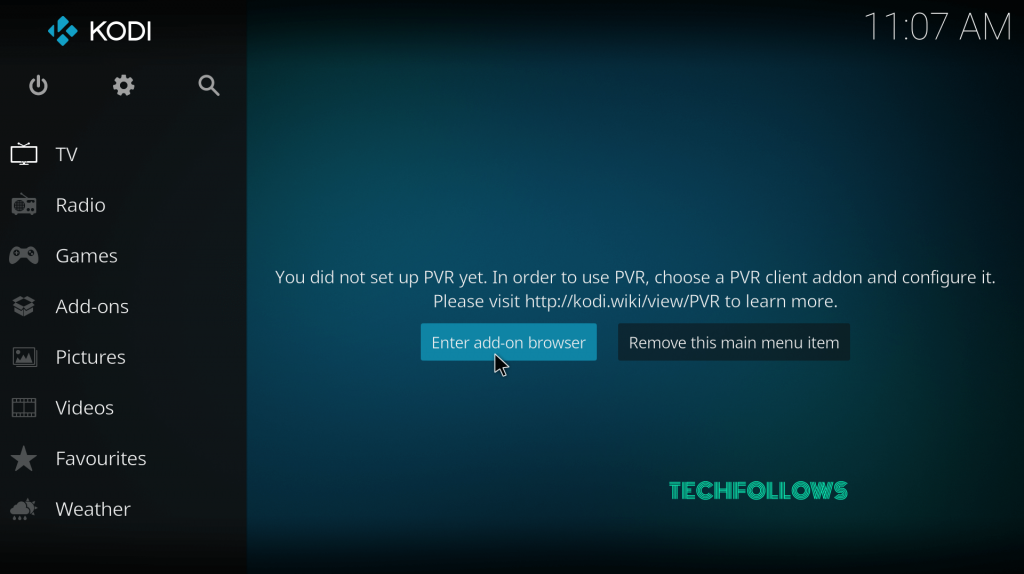
6: Scroll down and select the PVR IPTV Simple Client.
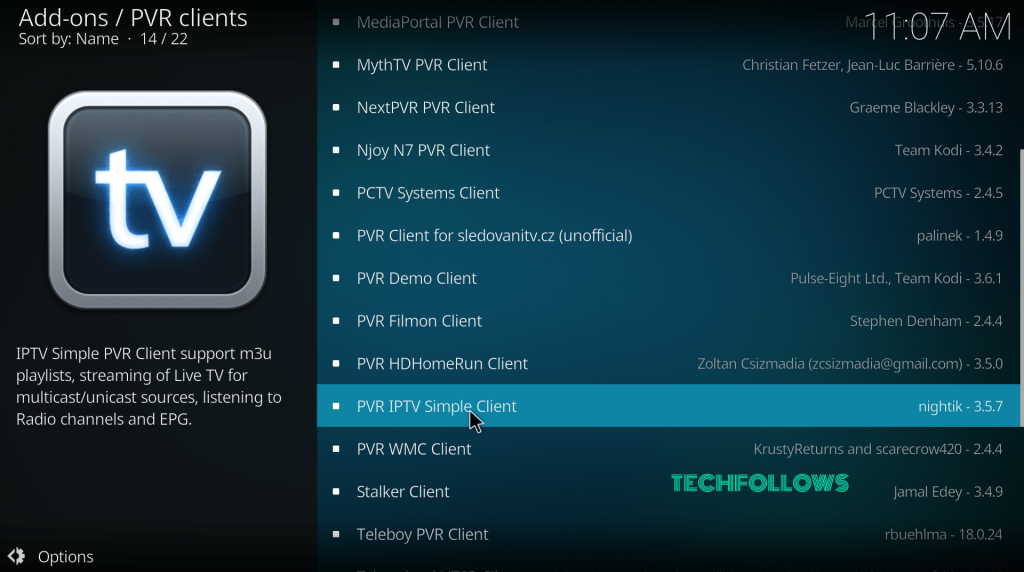
7: Select Install to start the installation process.
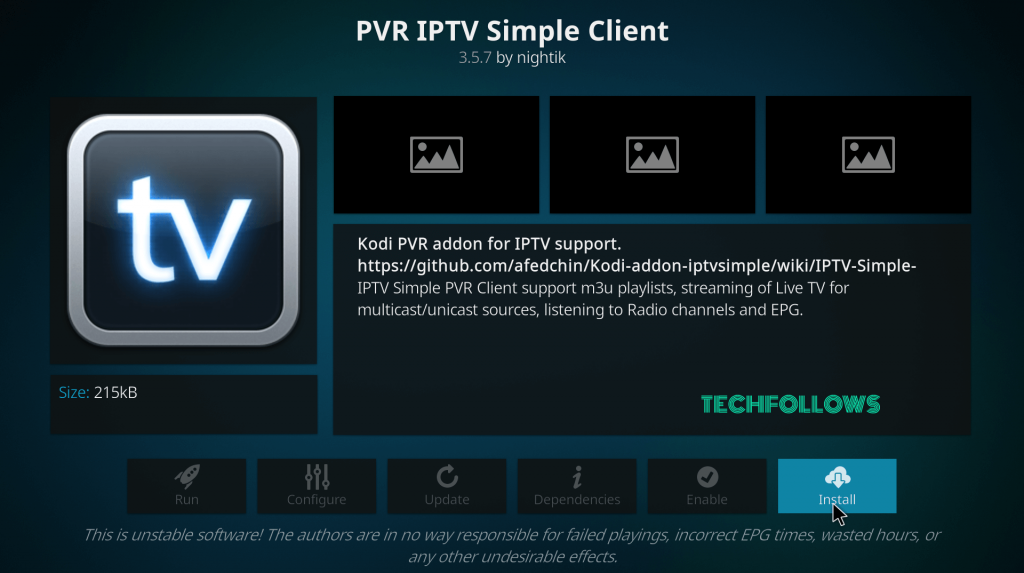
8: In a few minutes, the IPTV client will be installed on your Kodi.
9: After installation, right-click on the client and select the Information menu.
10: Select the Configure option.
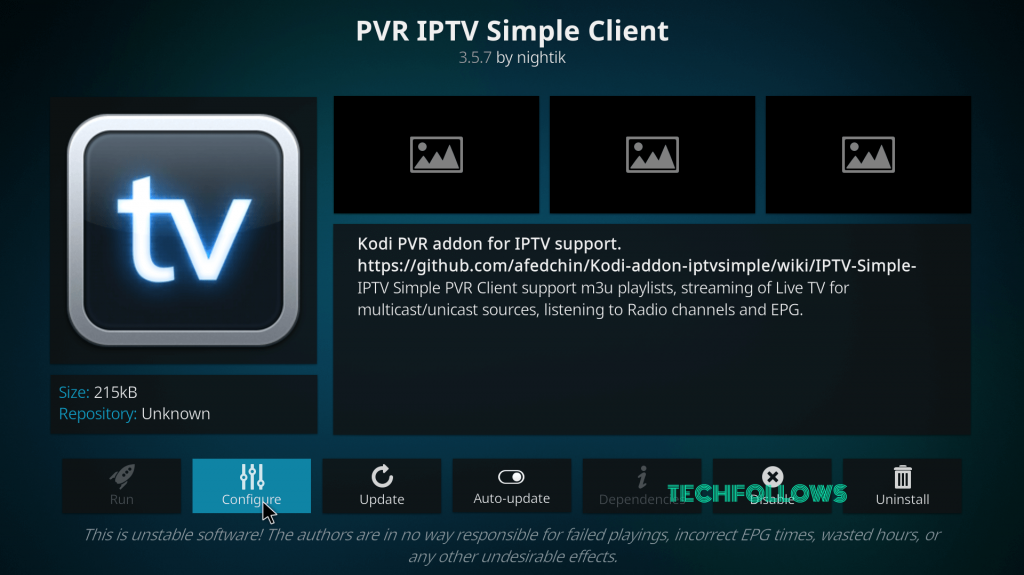
11: In the General menu, select the M3U playlist URL.
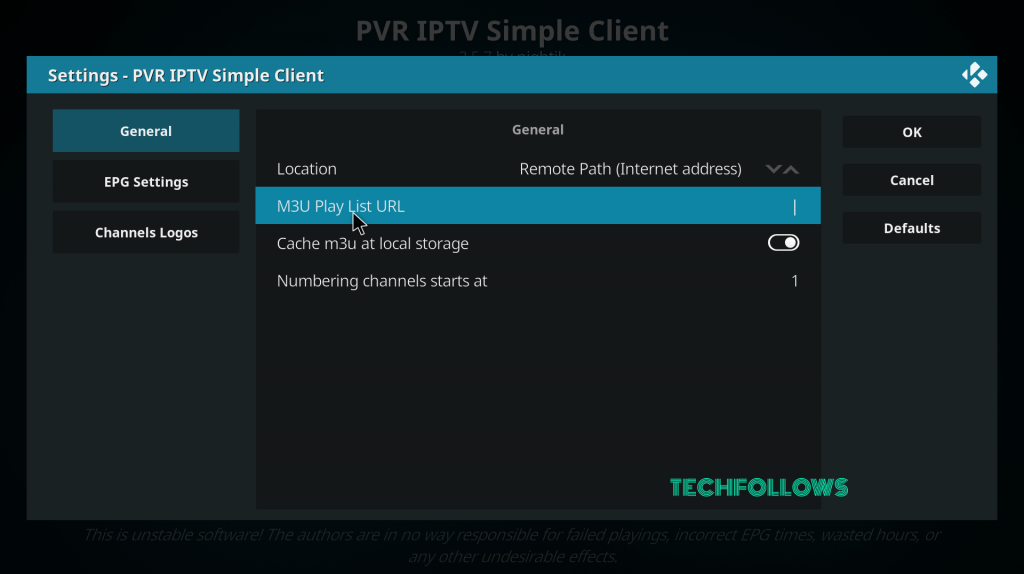
12: Enter the M3U URL you received and press OK.
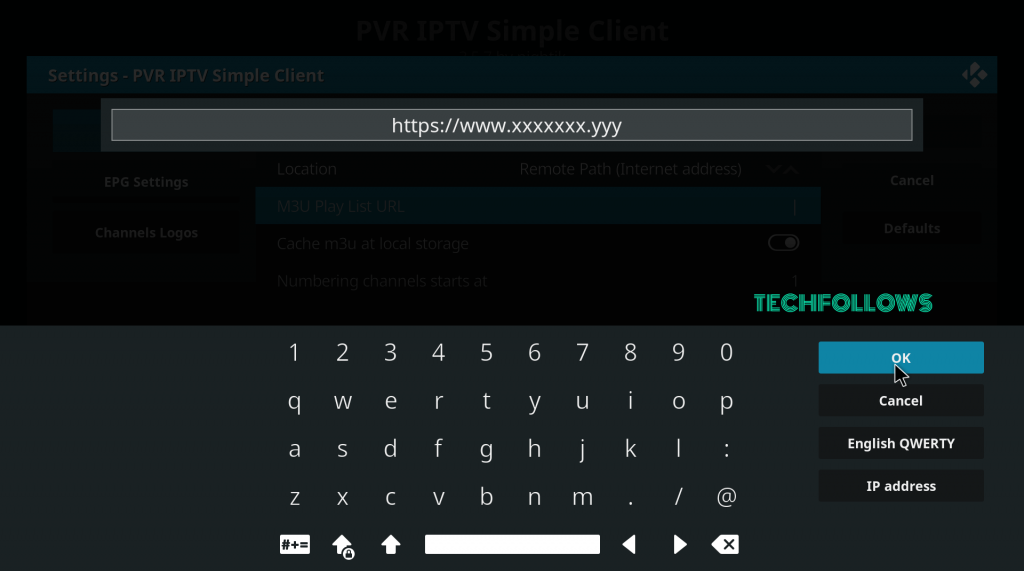
13: Wait to receive the “Channels loaded” notification.
14: It’s done. Now you can stream your favorite IPTV channel.
Our IPTV service is compatible with Tivimate. Tivimate is a popular application for watching live TV on all devices, and many customers use it to access our IPTV services. You can use Tivimate to stream live TV channels, movies, series and much more.
Here is a step-by-step guide to installing your IPTV service with Tivimate:
1. **Download Tivimate:**
– Open the Google Play Store app on your device.
– Search for “Tivimate” in the search bar.
– Select the Tivimate app and tap “Install”.
2. **Tivimate Initial Setup:**
– Once the installation is complete, open the Tivimate app.
– Tap “Add Account” to get started.
– Select “Add IPTV Account”.
– Enter a name for your IPTV channel list (e.g. “IPTV Prime”).
– Enter your M3U playlist URL provided by your IPTV provider.
– Enter your IPTV username and password.
– Tap “Add” to save the information.
3. **Tivimate Customization:**
– Once you have added your IPTV account, you will see the list of available channels.
– Long press on a channel to add favorites or change settings.
– Explore the settings to customize the look and feel of the app according to your preferences.
4. **Watching Channels:**
– Go to the “Channels” section to view the list of available channels.
– Tap on a channel to start watching.
– Use the play, pause, fast forward and rewind features to control the live broadcast.
That’s it! You are now ready to enjoy your IPTV service with Tivimate. If you have any further questions or encounter any problems, feel free to ask for help.


